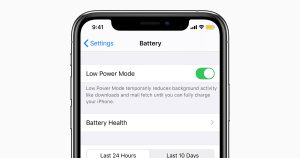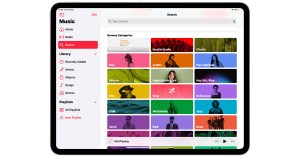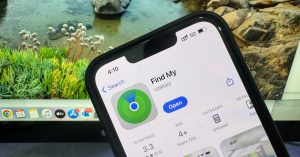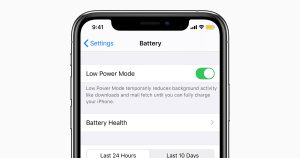
Home » Article » How to guide » How to clean your MacBook Keyboard – Comprehensive Guide
Home » Article » How to guide » How to clean your MacBook Keyboard – Comprehensive Guide
Cleaning your MacBook keyboard is essential to maintain its functionality and appearance. Here’s a step-by-step guide to help you clean your MacBook keyboard safely and effectively:
Ensure your MacBook is completely powered off and unplugged from any power source. This is important to avoid any electrical damage or accidental key presses.
Use a vacuum cleaner with a brush attachment to gently remove loose dust and debris from the keyboard. Move the brush attachment across the keys, ensuring that the vacuum is set to a low power setting to prevent damage to the keys.
After using the vacuum, follow up with a can of compressed air to dislodge any remaining particles. Hold the MacBook at an angle and spray the compressed air in short bursts between the keys. Avoid holding the can too close to the keys to prevent any liquid from escaping.
Use a small, soft-bristled brush to gently sweep away any remaining particles from the keyboard. Be gentle to avoid damaging the keys.
Allow the keyboard to air dry completely before turning your MacBook back on. This usually takes a few minutes. Do not use a hairdryer or any other heat source to speed up the drying process, as this can damage the keyboard.
By following these steps, you can keep your MacBook keyboard clean and functional. Regular maintenance not only ensures a pleasant typing experience but also helps extend the lifespan of your device. If you encounter any issues or need professional assistance, don’t hesitate to contact our expert repair services for MacBook Keyboard Repair & Replacement.