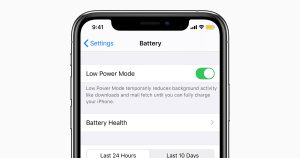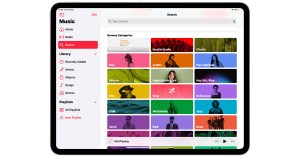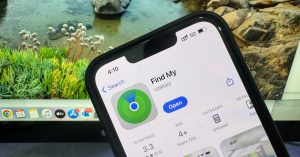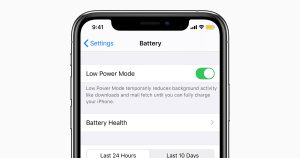
Home » Article » How to guide » How to clean your MacBook Trackpad: A Comprehensive Guide
Home » Article » How to guide » How to clean your MacBook Trackpad: A Comprehensive Guide
Cleaning your MacBook trackpad is essential for maintaining its responsiveness and appearance. Follow these steps to clean your trackpad safely and effectively:
Ensure your MacBook is completely powered off and unplugged from any power source to avoid any accidental input or electrical damage.
Use a can of compressed air to blow away any loose dust and debris from the trackpad. This step is optional but can help remove surface particles before cleaning.
Dampen a soft, lint-free cloth with a small amount of isopropyl alcohol. Do not pour the alcohol directly onto the trackpad. Ensure the cloth is damp but not soaking wet.
Gently wipe the trackpad with the damp cloth, using a circular motion to remove fingerprints, smudges, and dirt. Pay extra attention to the edges where grime can accumulate.
If needed, use a cotton swab lightly dampened with isopropyl alcohol to clean around the edges of the trackpad. Be careful not to let any liquid seep into the gaps.
Allow the trackpad to air dry completely before turning your MacBook back on. This usually takes a few minutes. Avoid using a hairdryer or any heat source to speed up the drying process, as this can damage the trackpad.
By following these steps, you can keep your MacBook trackpad clean and responsive, ensuring a smooth and accurate user experience. If you encounter any issues or need professional assistance, don’t hesitate to contact our expert repair services for MacBook Trackpad Repair & Replacement.